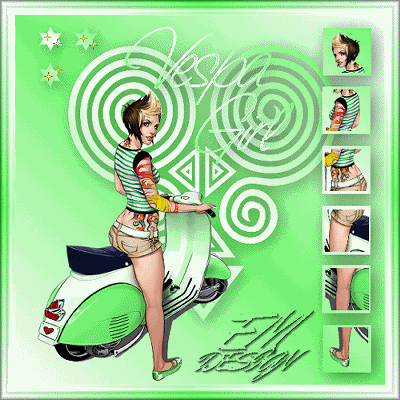
Click on the image for truth size
Needed:
Tube (max. 360 pixels high)
Selections:
EM Design 20
EM Design 25
EM Design 31
Goudegifje.gif
plugins:
Filter Unlimited 2.0
Download materials
1. Open the tube in psp
2. Open a new image 500 X 500 pixels transparent
3. Take two colors with you piped from your tubes, light foreground color and a dark backgound color
4. Go to material pelette and change foreground color in gradient

5. Activate flood fill tool and fill your image with gradient
6. Layer - new raster layer
7. Selections - selections load/save - load selection from disk - EM Design 31.
Mark source luminance and replace selection
8. Go to material pelette and mark invert by gradient
9. Activate flood fill tool and fill the selection with gradient
10. Selections - select none
11. Effects - 3d effects - drop shadow

12. Activate move tool and move the selection in the middle of your image
13. Go to the tube
Edit - copy
14. Return to the image
Edit - paste - paste as a new layer
15. Layers - new raster layer
16. Selections - selections load/save - load selection from disk - EM Design 25
Mark source luminance and replace selection
17. Activate flood fill tool and fill the selection with gradient
18. Selection - select none
19. Effects - 3d effects - drop shadow
same settings
20. Image - mirror
21. Activate selection tool and trek square in the upper side
Settings: square - mode replace - feather 0 - Mark anti alias
22. Go to the tube
Image - mirror
23. Select a bit from your tube
(I have chosen for the head)
24. Edit - copy
25. Return to the image
Edit - paste - paste into selection
26. Selections - select none
27. Repeat points 21 till 26 for all squares
(see example)
28. Layers - new raster layer
29. Selections - selections load/save - load selection from disk - EM Design 20.
Mark source luminance and replace selection
30. Activate flood fill tool and fill the selection with gradient
31. Effects - 3d effects - drop shadow
same settings
32. Selections - select none
33. Activate text tool - take a beautiful font - create as vector
34. type the text and move the text on the correct spot
35. Layers - convert to rasterlayer
36. Effects - 3d effects - drop shadow
same settings
37. Layers - merge - merge all flatten
38. Image - add borders - 20 pixels - other color
Mark Symmetric
39. Activate magic wand - tolerance and feather 0, select the border
40. Go to material pelette and change in gradient repeats in 3
41. Activate flood fill tool and fill de border with gradient
42. Effects – plugins - Filters Unlimited 2.0 - Buttons and Frames - Glass Frame II, bovenste schuifje op 20 zetten.
43. Selections - select none
44. Layers - new raster layer, place on this your water mark
45. Layers - merge - merge all flatten
46. Image - resize - 500 pixels
47. Edit - copy
48. Open Animation shop
Edit - paste - as a new animation
49. Edit - paste - after current frame
total 4 times (you have now 5 frames)
50. Edit - select all
51 Open the Goudegifje.gif in Animation Shop
52. Edit - select all
53. Towed the Goudegifje.gif to the image of frame 1 to frame 1 in the first star.
(see example)
54. Return to the ster animatie
Edit - undo
55. Towed the Goudegifje.gif to the image of frame 1 to frame 1 in the second star.
(see example)
56. Return to the ster animatie
Edit - undo
57. Animation - flip
58. Towed the Goudegifje.gif to the image of frame 1 to frame 1 in the third (lower) star.
(see example)
save and ready is Vespa Girl
En klaar is je Vespa Girl Frame les.
We are very curious to your development of this tutorial.
This lesson cannot without authorisation of EM design on another
forum or website' s be placed. This lesson has been made on
26 october 2006 A type equal lesson relies purely on contingency









1 opmerking:
the original source image is by one randall whiteis, whom i don't see credited.
i've let him know you're using it. you can find him here if you wish to credit him appropriately:
http://www.coroflot.com/public/individual_work.asp?individual_id=145684&
amusing that people who don't want their tutorial stolen have no compunction about "borrowing" from other artists.
Een reactie posten