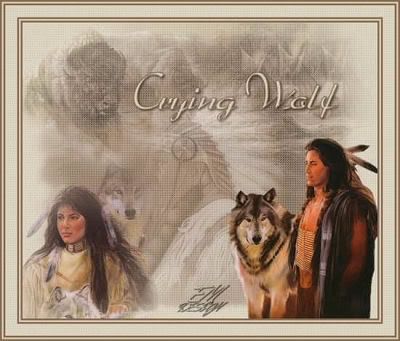
Click on the image for truth size
Needed:
Tubes:
Crying Wolf tube 1
Crying Wolf tube 2
Crying Wolf tube 3
Crying Wolf tube 4
Crying Wolf tube 5
Crying Wolf tube 6
Mask:
Masker 006
Download material
1. Open the tubes ang masker in psp
2. Take with your piped two colors, light foreground color and a dark backgound color
3. Open a new image 600 x 500 transparent
4. Activate flood fill tool and fill the image with foreground color
5. Layers - new raster layer
6. Fill the layer with background color
7. Layers - new mask layer - from image - masker 006
Mark source luminance and unmark invert mask data
8. Layers - merge - merge all flatten
9. Go to Crying Wolf tube1
Edit - copy
10. Return to the image
Edit - paste - paste as a new layer
11. Go to the layer palette and set Opacity on 50 an blend mode on luminance
12. Activeer je verplaatsingstool en verplaats je tube naar rechts boven
13. Go to Crying Wolf tube 2
Edit - copy
14. Return to the image
Edit - paste - paste as a new layer
15. Go to the layer palette and set Opacity on 50 an blend mode on luminance
16. Activate move tool and move this tube to the top left-end corner
(see example)
17. Go to Crying Wolf tube 3
Edit - copy
18. Return to the image
Edit - paste - paste as a new layer
19. Go to the layer palette and set Opacity on 50 an blend mode on luminance
20. Layers - merge - merge visible
21. Go to Crying Wolf tube 4
Edit - copy
22. Return to the image
Edit - paste - paste as a new layer
23. Activate move tool and move the tube to the left at the bottom
(see example)
24. Go to Crying Wolf tube 5
Edit - copy
25. Return to the image
Edit - paste - paste as a new layer
26. Activate move tool and move this tube to the right at the bottom of
(see example)
27. Go to the layer palette and close layer 1 and layer 2 by clicking on the eye. Make merged layer active
28. Effects - texture effects - weave

29. Return to the layer palette and open raster 1 and raster 2 by clicking on the eye
30. Image - add borders – 3 pixels – background color
Mark symmetric (click on OK on the question)
31. Image - add borders – 3 pixels – foreground color
32. Image - add borders – 3 pixels – background color
33. Image - add borders – 20 pixels – foreground color
34. Activate magic wand, tolerance and feather 0,
Select the 20 pixels border
35. Effects - texture effects - weave
(same settings)
36. Selections - select none
37. Image - add borders – 3 pixels – Background color
Mark symmetric
38. Image - add borders – 3 pixels – foreground color
Mark symmetric
39. Image - add borders – 3 pixels – Background color
Mark symmetric
40. Go to Crying Wolf tube 6, (or make your own text)
Edit - copy
41. Return to the image
Edit - paste - paste as a new layer
42. Effects – 3D effects – drop shadow
Horizontal and vertical 2 - opacity 50 - blur 5 - black
43. Layers - new raster layer, place on this your water mark
44. Image - resize – 550 pixels width
save and ready is Crying Wolf
We are very curious to your development of this tutorial.
This lesson cannot without authorisation of EM design on another
forum or website' s be placed. This lesson has been made on
19 february 2007 A type equal lesson relies purely on contingency
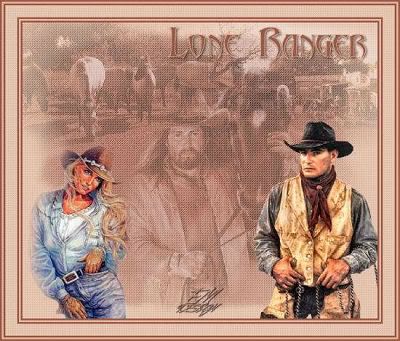








Geen opmerkingen:
Een reactie posten