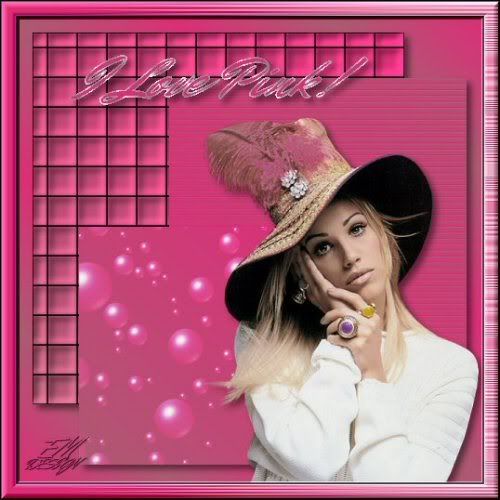
Click on the image for truth size
Needed:
Tube max 400 high
Plugins:
Vm Toolbox
Bordermania
1. Open the tube in psp
2. Take two colors with your piped from your tube, light foreground color and a dark backgound color
3. Open a new image 400 x 400 pixels transparent
4. Go to the materials palette and set foreground color on gradient

5. Activate flood fill tool and fill the image with gradient
6. Effects - artistic effects - balls and bubbles




7. Minimise this image
8. Open a new image 400 x 400 pixels transparent
9. Go to the materials palette and mark invert by gradient

10. Activate flood fill tool and fill the image with gradient
11. Effects - texture effects - blinds - color: background color

12. Effects - edge effects - enhance
13. Minimise this image
14. Open a new image 400 x 400 pixels transparent
15. Go to the materials palette and Unmark invert by gradient
16. Activate flood fill tool and fill the image with gradient
17. Effects - texture effects - tiles

18. Minimise this image
19. Open a new image 500 x 500 pixels transparent
20. Go to the materials palette and change gradient

21. Activate flood fill tool and fill the image with gradient
22. Go to the layer palette and close raster 1 by clicking on the eye
23. Go now to the quare image
Edit - copy
24. Return to the 500 pixel image
Edit - paste - paste as a new layer
25. Activate move tool and move the image to left above angle, above and left 1 cube visible
26. Go now to the blinds image
Edit - copy
27. Return to the 500 pixel image
Edit - paste - paste as a new layer
28. Image - resize - 80 percent
Unmark resize all layers
29. Activate move tool and move this image to right above
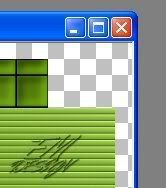
30. Go now to the balls and bubbles image
Edit - copy
31. Return to the 500 pixel image
Edit - paste - paste as a new layer
32. Image - resize - 80 percent
Unmark resize all layers
33. Again image - resize - 80 percent
Unmark resize all layers
34. Activate move tool and move the this image to left, 5 cubes of left and 1 cube of the lower part

35. Layers - merge - merge visible
36. Effects - 3d effects - drop shadow

37. Go to the layer palette and open raster 1 by clicking on the eye
38. Go to the tube
Edit - copy
39. Return to the 500 pixel image
Edit - paste - paste as a new layer
40. Activate move tool and en the tube Right at the bottom
41. Effects - 3d effects - drop shadow
(same settings)
42. Layers - merge - merge all flatten
43. Image - add borders - 2 pixels - black
Mark symmetric
44. Image - add borders - 15 pixels - background color
Mark symmetric
45. Activate magic wand - tolerance and feather 0, select the 15 pixel border
46. Efftects – plugins - vm toolbox – Motion Trail wild
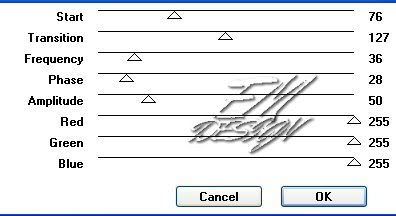
47. Selections - select none
48. Image - add borders - 2 pixels - black
Mark symmetric
49. Effects – plugins - Bordermania – frame #2
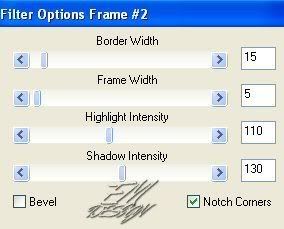
50.Activate text tool - take a beautiful font - create as vector
51. Type the text and move the text on the correct spot
52. Layers - convert to rasterlayer
53. Effects - 3d effects - drop shadow
(same settings)
54. Layers - new raster layer, place on this your water mark
55. Layers - merge - merge all flatten
56. Image - resize - 500 pixels
Save and ready is Different Block
We are very curious to your development of this tutorial.
This lesson cannot without authorisation of EM design on another
forum or website' s be placed. This lesson has been made on
6 october 2006 A type equal lesson relies purely on contingency









Geen opmerkingen:
Een reactie posten