
Click on the image for truth size.
Needed:
Tube’s:
Misted Achtergrond (background) tube maximum 350 pixels width
Misted Vrouwen (woman) tube maximum 335 pixels high
Misted Mannen (man) tube maximum 315 pixels high
Hart (heart) tube maximaal 318 pixels width or high
Hart met lint (heart with ribbon) tube maximum 220 pixels width
Font:
Aachen Vertical
Mask:
Masker X
Plugins:
Unlimited 2.0
Eye Candy 3.1
Download Material
1. Open the tube’s and mask in Psp.
2. Take two colors with you piped out your achtergrond (background) tube, light forefront color on a dark backgound color.
3. Go to your achtergrond (background) tube
edit - copy
4. Open a new image 600 x 500 pixels transparent
edit - paste - paste as a new layer
5. Activate move tool and move the background tube at the top in the middle
6. Go to your layer palette, set blend mode on luminance and Opacity on 50
7. Make raster 1 active
8. Activate flood fill tool and fill raster 1 with forefront color
9. Layers - new rasterlayer
10. Activate flood fill tool and fill with baclground color
11. Layers - new mask layer - from image – Masker X
source luminance active and invert mask data NOT active
12. Layers - merge - merge all flatten
13. Go to your Hart (Heart) tube
edit - copy
14. Return to your image
edit - paste - paste as a new layer
15. Activate move tool and move the tube left in the middle.
(see example)
16. Go to the layer palette and set blend mode on luminance
17. Go to your vrouwen (woman) tube
edit - copy
18. Return to you image
edit - paste - paste as a new layer
19. Activate move tool and move the tube Right on your heart.
(sse example)
20. Go to the layer palette and set blend mode on luminance
21. Go to your mannen (man) tube
edit - copy
22. Return to you image
edit - paste - paste as a new layer
23. Activate move tool and move the tube to the Right.
(see example)
24. Go to your layer palette, set blend mode on luminance and Opacity on 60
25. Go to your hart met lint (hart with ribbon) tube
edit - copy
26. Return to you image
edit - paste - paste as a new layer
27. Activate move tool and move the tube under the man
(see example)
28. Go to the layer palette and set blend mode on luminance.
29. Layers - merge - merge all flatten
30. Image - add borders – 20 pixels – forefront color
31. Activate magic wand, tolerance and Feather 0,
Select the border
32. Plugins – Filter Unlimited 2.0 – Buttons & Frames – Kaleidoscopic frame
( rectangular)

33. Selections - invert
34. Effects -3D effects - dropshadow
Horizontal and Vertical 5, opacity 50, blur 5, color black
35. Repeat dropshadow only now horizontal and vertically on -5
36. Selections - select none
37. Activate text tool:

38. Type your first text ( i have nature) and turn the text right up.
39. Layers - convert to rasterlayer
40. Activate move tool and move the first text left of your woman in the middle (see example)
41. Activate text tool, type your second text ( i have Love) and turn the text right up.
42. Layers - convert to rasterlayer
43. Activate move tool and move the second text left of your first text
(see example)
44. Go to your layer palette and lock your background layer. (click on de eye)
45. Layers - merge - merge visible
46. Go to your layer palette and open your background layer. (click on de eye)
47. Effects - texture effects - blinds
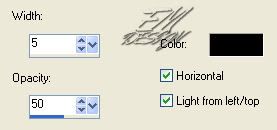
48. Effects – plugins – Eye Candy 3.1 – Glow

49. Layers - new raster layer, place here your water mark
50. Layers - merge - merge all flatten
51. Image - resize – 500 pixels width
Save and ready is Nature Love
We are very curious to your development of this tutorial.
This lesson cannot without authorisation of EM design on another
forum or website' s be placed. This lesson has been made on
12 december 2006 A type equal lesson relies purely on contingency









Geen opmerkingen:
Een reactie posten