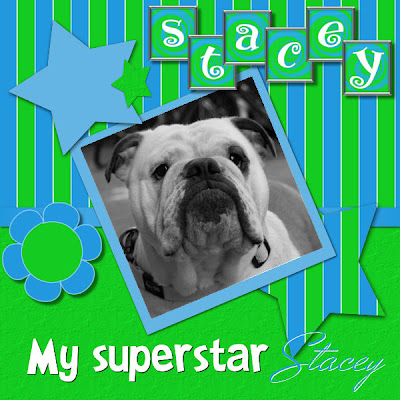
Needed:
Photo (max 400 pixels)
Achtergrond 1
Achtergrond 2
Letter tube
Lint tube
Bloem tube
Template my superstar
MrBlaketon Font
SimsLLHP2 font
Download Material
1. Open the template, achtergrond 1 and 2 pictures and tube’s in PSP
2. Go to your template,
go to the Layer palette and make the background layer active (bottom layer)
3. Activate Magic wand, tolerance and feather 0, mode: to replace
Select the template.
4. Go to your achtergrond 1
Edit - paste
5. Return to your tamplate
Edit - paste - paste as a new layer
6. Selections - select none
7. Go to your achtergrond 2
Edit - paste
8. Return to your template,
go to the Layer palette and make the Mat1 layer active
9. Activate Magic wand, select the bottom grey .
10. Edit - paste - paste as a new layer
11. Go to the Layer palette and activate achtergrond 2 layer (raster 1).
12. Selections - invert
Press now on delete on your keyboard
13. Selections - select none
14. Go to your lint tube
Edit - copy
15. Go to the Layer palette and activate your next layer (Ribbon 1 layer).
16. Activate Magic wand, select the black beam
17. Edit - paste - paste into selection
18. Selections - select none
19. Go to the Layer palette and activate your white square layer (Photo 1).
20. Activate Magic wand, select the white square
21. Go to your Photo,
Edit - copy
22. Return to your template,
Edit - paste - paste into selection
23. If it is necessary you reduce your photograph
Selections - select none
24. Image - rotate - free rotate, Left 12
25. Go to the Layer palette and activate your white square layer (Photo 1).
Activate Magic wand, select the white square.
26. Selections - modify - expand – 2 pixels
27. Go to the Layer palette and activate the layer with your photo
28. Selections - invert
Press now on delete on your keyboard
29. Selections - select none
30. Adjust - sharpness - sharpen
31. Effects - photo effects - black and white film
Color – red, power 70
32. Go to the Layer palette and activate the layer with star 2
33. Activate Magic wand, select the star.
34. Go to your achtergrond 1,
Edit - copy
35. Return to your template,
Edit - paste - paste into selection.
36. Selections - invert
Press now on delete on your keyboard
37. Selections - select none
38. Go to the Layer palette and activate the layer with Mat 2
39. Activate Magic wand, select the grey edge
40. Take a forefront color that fits by your image
41. Activate your flood fill tool, fill the edge with your forefront colour.
42. Selections - select none
43. Go to the Layer palette and activate the layer with Star 1
44. Activate Magic wand, select the star
45. Activate your flood fill tool, fill the edge with your forefront colour
46. Selections - select none
47. Go to the Layer palette and activate the layer with Star 3
48. Activate Magic wand, select the star
49. Go to your achtergrond 2,
Edit - copy
50. Return to your template,
Edit - paste - paste as a new layer
51. Selections - invert
Press now on delete on your keyboard
52. Selections - select none
53. Go to the Layer palette and activate the layer with Title here (delete)
Layers - delete
54. Layers - delete
55. Activate your text tool,
SimsLLHP2 (size on own insight)
56. Set your background color on white and close your forefrond color
by clicking on round with slash
57. Type the text "My superstar" and move these left at the bottom.
(see my example)
58. Layers - convert to rasterlayer
59. Effects - 3D effects - dropshadow
vertically and horizontal 1, 0pacity 100 , blur 0, Color black.
60. Take now font MrBlakeron , size on own insight
61. Open your forefront color and close you background color,
Switch the colors. ( background is now forefront color)
62. Type the name, and move your name behind my superstar
(see my example)
63. Layers - convert to rasterlayer
64. Effects - 3D effects - dropshadow
vertically and horizontal 1, 0pacity 100 , blur 0, Color White.
65. Go to your letters tube,
Image - resize – 80 percent
66. Activate your selection tool - selection – rectangle
Select the first character of the name in your letters tube
67. Edit - copy
68. Return to your template
Edit - paste - paste as a new layer
69. Activate mover, move the first character at the correct place.
70. Repeat point 65 up to and including point 69
to the complete name it has been written
71. Layers - merge - merge down
Repeat this to you have all characters on one layer.
72. Effects - 3D effects - dropshadow
vertically and horizontal 5, 0pacity 50 , blur 5, Color black.
73. Go to your bloem tube
Edit - copy
74. Return to your template,
Edit - paste - paste as a new layer
75. Effects - 3D effects - dropshadow
vertically and horizontal 5, 0pacity 50 , blur 5, Color black.
76. Activate Mover, move your flower on the correct spot
(see my example)
77. Layers - new rasterlayer, place here your watermarking.
78. Layers - merge - merge all flatten
Save the lesson and ready is My Superstar
We are very curious to your development of this lesson.
This lesson cannot without authorisation of EM design on another
forum or website' s be placed. This lesson has been made on
13 april 2008 A type equal lesson relies purely on contingency
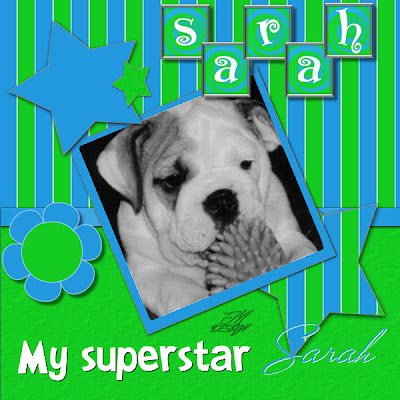








Geen opmerkingen:
Een reactie posten